Breaking up the code
At this point we are ready to start developing some of the more advanced features of our Web Stack. However, our index.html file is already getting a bit crowded since it contains all of the client functionality, including the layout of HTML elements, our custom styling, and the dynamic JavaScript code. As we begin to add even more functionality, this file can quickly become very long and difficult to navigate. After a period of development, it is good practice to ‘refactor’ or restructure existing code to make it more manageable or easier to handle for further development. Refactoring does not change the behavior of the code, but simply gives it a better structure.
One aspect of refactoring might be to redefine functions or object definition to make them perform more efficiently. Another common practice is to break code up into separate files which pertain to specific functionalities within the program. This helps further development since you can look at specific smaller files when you want to develop new features, instead of having to search through a single lengthy file which may have many sections for various features of the program. This is one of the fundamental aspects of ‘modular programming’, which is a very popular concept in program development. It has to do with the breaking up of code into separate ‘modules’ which encapsulate specific functionalities and can be easily used and extended by both the original author as well as outside developers.
Let’s do a bit of refactoring to our client side code in the index.html file by breaking out the custom CSS styling and the dynamic JavaScript code to separate files, leaving only the HTML code in the index.html file. To do this, you simply copy all of the code between the <style> </style> tags and paste it into a separate file called style.css. Once you do this you can delete this code, including the <style> </style> tags, from the index.html file. Place this new style.css file in the /static folder in the main repository folder, where we currently have the /bin folder with the JavaScript libraries. To create a new file on Windows you can right click within the destination folder and go to New -> Text Document. Then select the whole name, including the .txt extension and rename it style.css. It will ask you if you are sure you want to change the extension, click yes. It is important that you use the proper extensions, otherwise the code may not be properly recognized by the web browser and the text editor. You can also create a new file by going to File -> New File in Sublime or any other text editor.
Now let’s follow the same process to break out the JavaScript code to a separate file as well. Copy everything between the <script type="text/javascript"> </script> tags in the index.html file and paste it into a new file called script.js, and place this new file into the /static folder as well. What you name these files is up to you, but the names should be meaningful to the code that they contain. Since these files will contain all of our CSS and JavaScript code I have given them generic names, which you should keep to make sure that the rest of your code matches the examples.
Now that the CSS and JavaScript code is broken out into separate files, the last thing we need to do is reimport them into the base index.html file so they are loaded and run when the page loads. We have already done this to load in the external d3.js and leaflet.js libraries, and we can copy some of that code to load in our custom files as well. Fork and clone the ‘week-5’ repository from the DMC Github page and switch to the 01-breaking-up-the-code branch. This branch already has the code broken up into separate files. You can find the style.css and script.js files in the /static folder. Now open up the ‘index.html’ file. Notice on line 9 the following code:
<link rel="stylesheet" href="./static/style.css" />
Here, in the <head> section, we use the <link> tag to import the style.css into our file the same way we did for the leaflet custom styling contained in the leaflet.css file. In the file path we start with ./ to specify the root of the server, and then specify the static/ folder where the file is contained. We can use a similar strategy for importing the JavaScript code. However, we want to make sure that this code is imported and runs after all of our HTML structures have been created in the <body> section. Otherwise, the script will not be able to find and reference those elements in the code. At the very end of the <body> section on line 33 find the code:
<script type="text/javascript" src="./static/script.js"></script>
This code will import the file in the ‘src’ parameter and execute its code at this point in the file. Notice that this is the same structure we used in the <head> section to import the d3.js and leaflet.js files. It is also the same tag we used to create JavaScript code directly in the index.html file. However, instead of typing the code directly between the <script> </script> tags, we are using the optional ‘src’ parameter to import code from an external file.
Now when you run the app.py server in the Terminal or Command Prompt, or within the Canopy environment, you should get the same performance from the Web Stack. If you look at the messages from the Python interpreter, you should see two more requests being sent to the server for the style.css and script.js files.
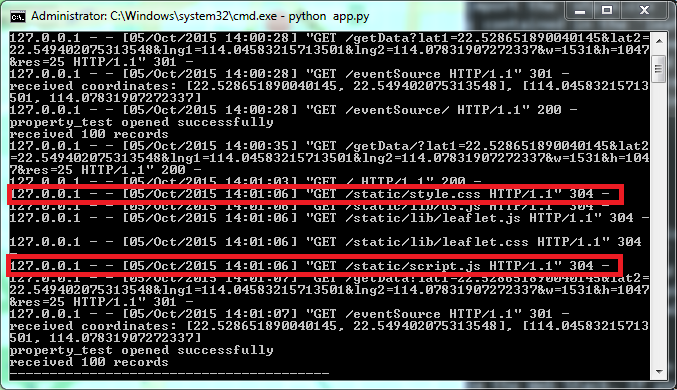
Although the functionality of our Web Stack has not changed, having the code in different files will make it easier for us to make changes and add further functionality in the next tutorials. It will also make it more clear for us which code is responsible for which parts of the program. For instance, when we add dynamic code, we will know to add it to the script.js file. If we need to do any styling we will know to add it to the style.css file.
Although this is a specific example, there are no rules for how you refactor and break up your code. As you develop more and more functionality, you might want to break up the code even further, to have multiple scripts inside separate .js files, and separate .css files for different sets of styling rules. Although the exact implementation depends on your project, you should get in the habit of performing this kind of ‘refactoring’ to make your code easier to understand and work with for yourself as well as for others.