Setting up OrientDB
To start working with OrientDB, go to http://orientdb.com/ and click on the ‘Download’ button on the top right of the screen. Although you can try the latest version, you could run into compatibility problems in the next tutorial when we use the pyorient library for communicating between Python and OrientDB. To be safe, click the ‘Download a Previous version’ link after the current version or go directly to the previous version download page. Here you can download OrientDB version 2.1.0 which was used to create these tutorials and has been tested on both Windows and OSX.
When the file is finished downloading, unzip it and put the resulting folder somewhere in your file system (such as /My Documents/). If unzipping produces another compressed file with a .tar extension, uncompress it again using a tool like 7-Zip to get the actual OrientDB file structure. Since the whole database runs completely in Java, there is no installation procedure, and the database can be used directly from the unzipped folder.
All of the commands that control the running of the database can be found in the /bin folder within the main OrientDB folder. To start the server, open a command prompt or terminal within this folder (remember Shift+right-click on Windows to start a terminal in a folder, or navigate there manually). If you are using Windows, type in
server.bat
and hit Return. If you are using OSX or Linux type
./server.sh
This will start the server, and will give you feedback on what the server is doing in the terminal window. If you are using OSX and don’t have the latest Java Development Kit (JDK) installed, you will be prompted to install it before you can use the database:
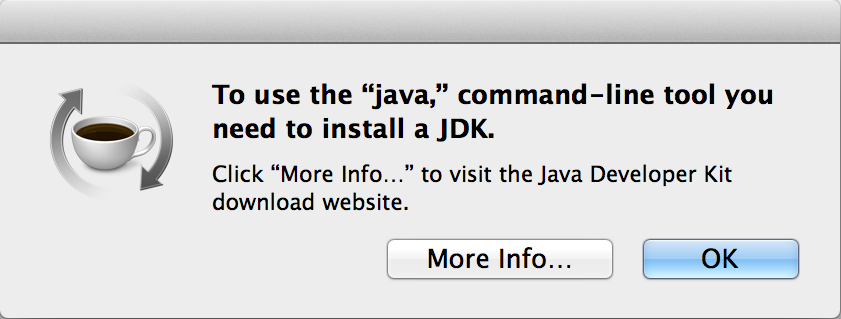
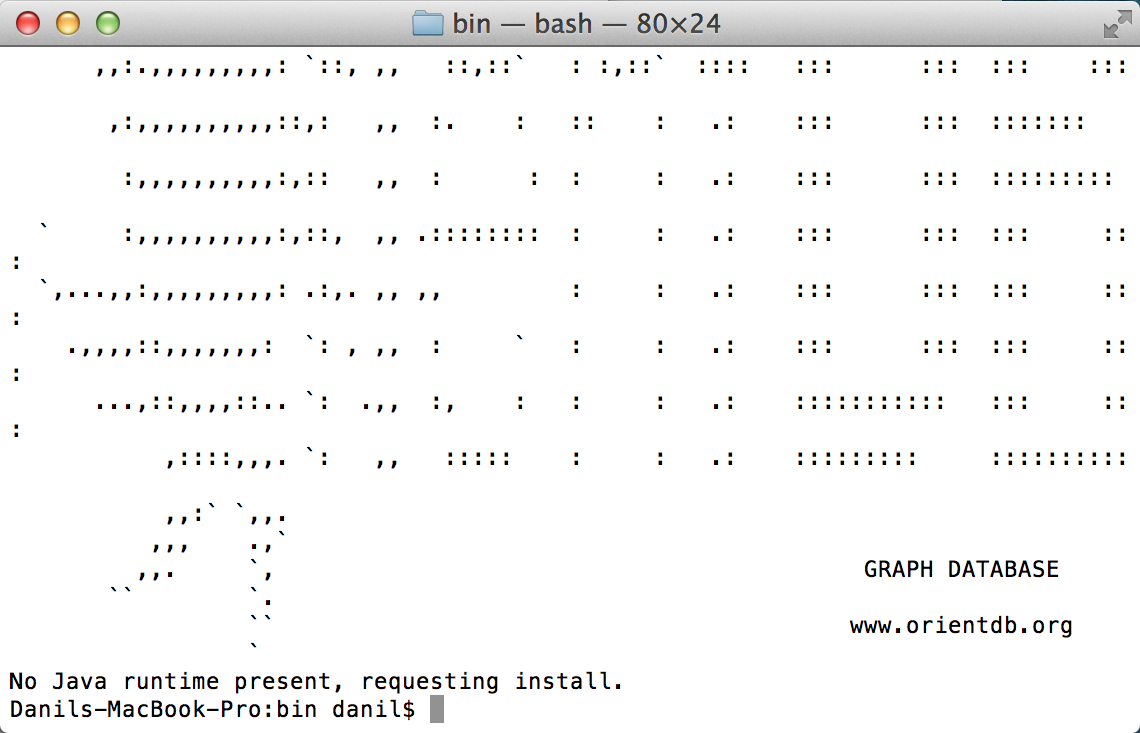
Click the “More Info…” button to go to the Java site and install the latest JDK available for your operating system:
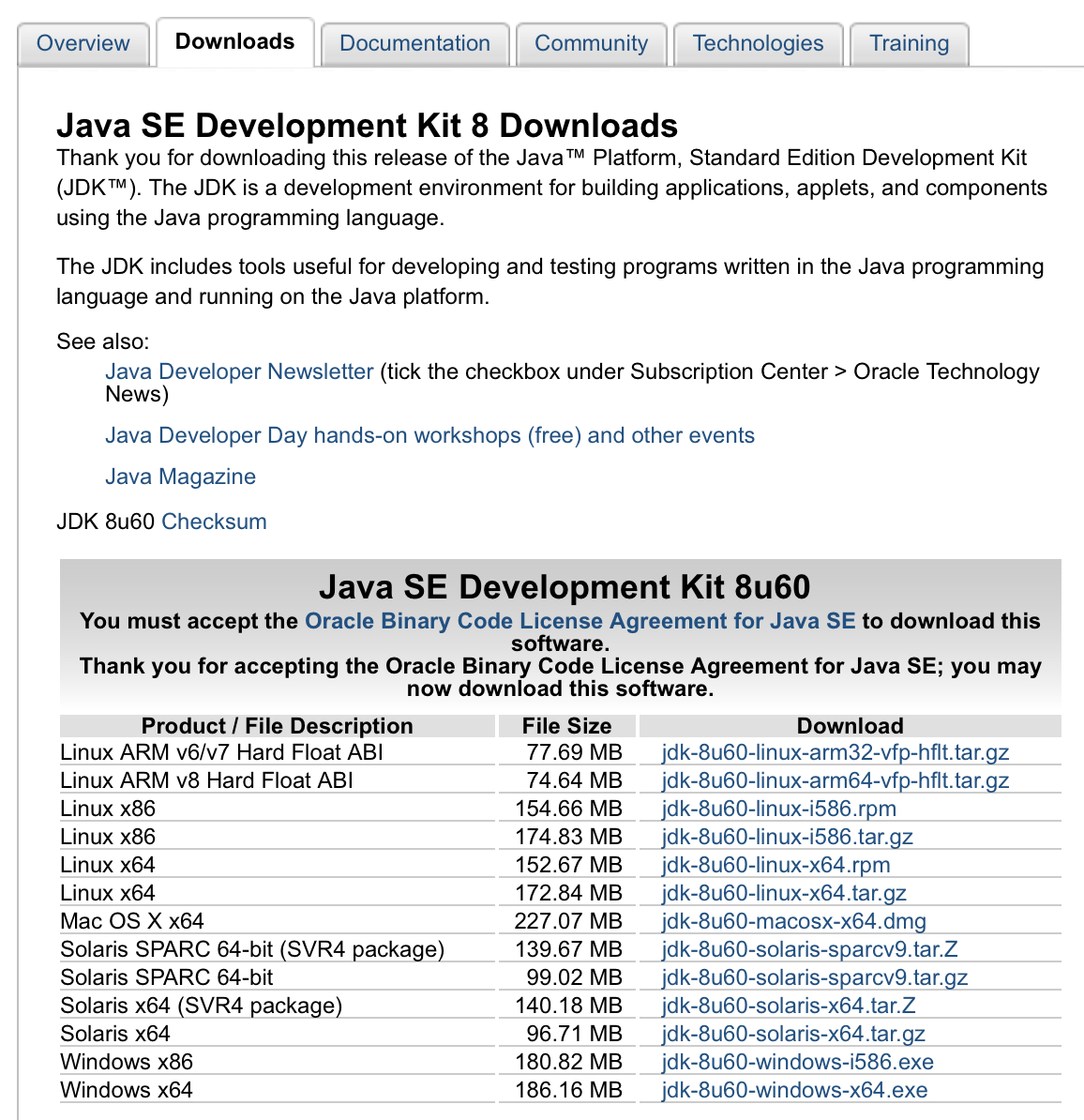
*Do not close this window while the server is running. This will cause the server to stop, and can lead to loss of data from not properly shutting down the server. To shut down the server, open another terminal window in the /bin directory, run the shutdown.bat or shutdown.sh command, and verify that the first window says that shutdown was completed.
A full coverage of OrientDB is beyond the scope of this class, since we will mostly be importing and querying existing databases. For more thorough tutorials and descriptions of features you can consult the OrientDB documentation. You can also work through the free Getting Started Course on Udemy, which will teach you all the basics of working with OrientDB.
Working with OrientDB
The easiest way of working with OrientDB is through its graphical web-based interface (called OrientDB studio). Once the server is running, open a web browser and go to http://localhost:2480/ to access the studio. It might prompt you for a global user name and password, which you should have set up when you first started the server. You can also find the user name and password in the ‘orientdb-server-config.xml’ file in the /config folder in your OrientDB installation. It is in the <users> section around line 100.
Once you are logged into studio, you can select a database from the drop down menu. OrientDB comes preloaded with the ‘GratefulDeadConcert’ database which will allow you to explore some of it’s features. Using ‘admin’ for the User and Password, log into the ‘GratefulDeadConcert’ database.
You are first presented with the ‘Browse’ interface, which allows you to query the database using specific commands. Although OrientDB is a NoSQL database, to make transitioning easier for people who are familiar with other databases OrientDB implements a query language built on top of SQL which shares many of its basic features. Thus if you are already familiar with SQL you will find that most of the same commands work with OrientDB.
Before we get into query commands, let’s see how this database is structured. Click on the ‘Schema’ tab in the top menu. This will show you all of the Classes that are in the database. Classes in OrientDB are similar to Classes in Python, and define how specific types of data in the database function. Because OrientDB is a graph database, it is initialized with two basic types of classes: ‘V’ which represents the vertices or objects in the graph, and ‘E’ which represents the edges or connections. For specific implementations, you can ‘extend’ one of these two basic classes to include all of their functionality while adding specific properties that are contained in your data.
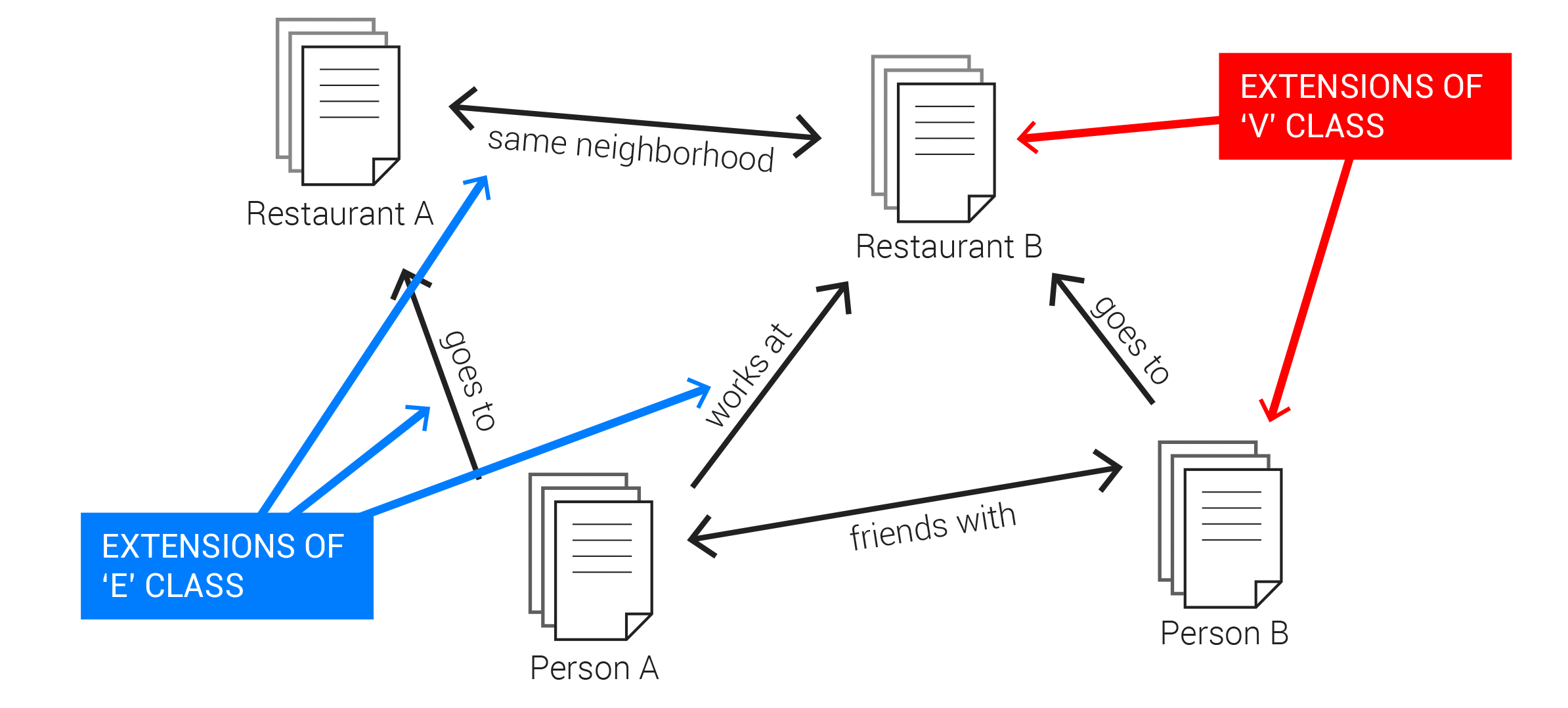
In the ‘GratefulDeadConcert’ database, all of the songs, people, and places are stored within the basic ‘V’ class. This is a great example of a schema-less database, since each ‘V’ object can have different properties depending on what kind of thing it is, while still existing in the same database. For the connections, the database defines three classes, each of which extend the basic ‘E’ class (in this case ‘E’ is the ‘SuperClass’ of each of the three classes). There is a separate connection type which represents which song was written and sung by which person, and which songs followed which during concerts. Splitting up the connections into different types makes it easier to search through the graph and find the information we are looking for.
Let’s explore this example data set by making some queries. Go back to the ‘Browse’ tab on the main menu. In the text box type in:
SELECT * FROM V WHERE type = 'song'
This is a basic SQL query that will SELECT all data entries FROM the class ‘V’ that match the requirement included after the WHERE keyword. In this case we want to select all objects where the ‘type’ property is ‘song’. The (*) is a wildcard which specifies that we want to select all properties from the returned objects. The OrientDB Studio will limit your queries to the first 20 results by default. You don’t need to worry about this since it will not be an issue when we start querying with Python, but if you want to change it you can use in the ‘LIMIT’ keyword to the end of your query, which will explicitly set the maximum number of records to return.
SELECT * FROM V WHERE type = 'song' LIMIT 1000
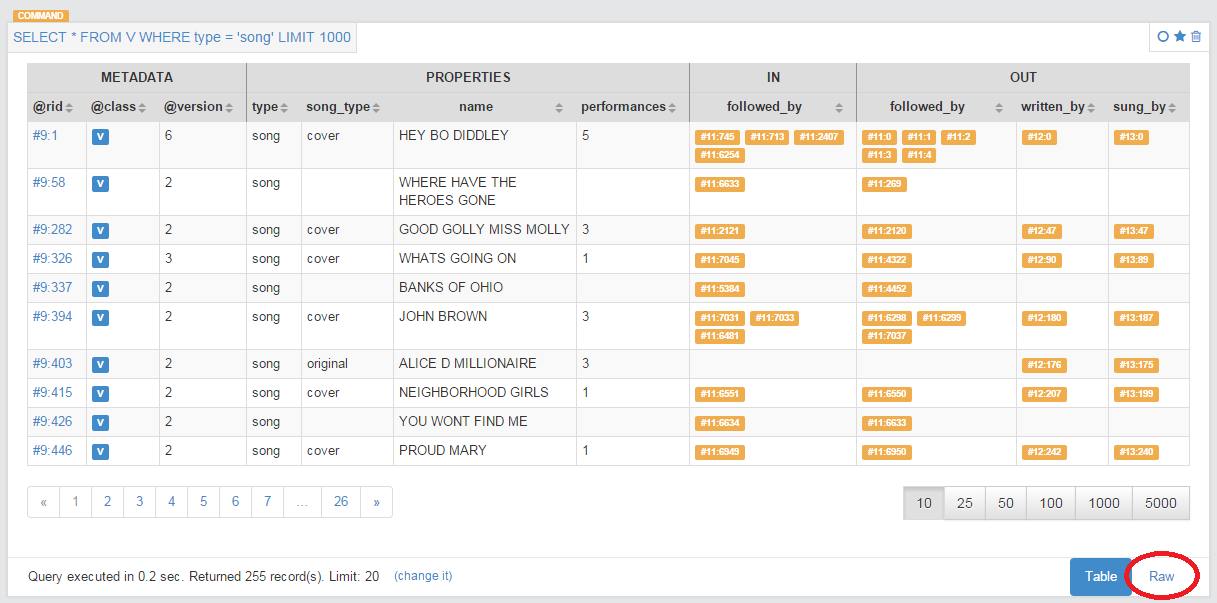
For each query, OrientDB Studio will produce a graphic table which gives the pieces of data along the rows and the various properties along the columns. You can also view this in the raw JSON format by clicking on the ‘Raw’ tab at the bottom of the query display (see image above).
The first few columns are devoted to Metadata such as the object’s unique ID number (rid or ‘record id’), the class it belongs to, and the version of that object (this is incremented automatically if you update an object). The rid is a unique number reserved for each object in the database. It is made up of the ‘cluster’ to which the object belongs to (there is initially one cluster for each class, but you can make more) and its index within that cluster. Clicking on the rid will take you to the entry of that object, showing all of its properties. You can also directly bring up a record by querying its rid. For example
SELECT * FROM #9:1
will directly select this song from the database.
The following columns are the actual properties of the object, which can vary depending on the definition of the class and the object itself. In this case, since we are only looking at songs, the properties include information such as the type of song, its name, and the number of times it was performed. The last two sections show the graph data. The columns specify which edge classes connect to each object, organized according to whether the edges point into or out of the object.
We can also combine conditionals and use comparisons to find the data we need. For instance, to select all songs that have been performed more than 10 times, we can use the query
SELECT * FROM V WHERE type = 'song' and performances > 10
We can also count the number of entries a query returns simply by wrapping the wildcard with a COUNT() request like this
SELECT COUNT(*) FROM V WHERE type = 'song' and performances > 10
So far, all of these examples have used the basic SQL language, and you can find many more useful queries and keywords by searching online. OrientDB also builds additional functionality on top of SQL to allow queries based on the graph structure of the database. For instance, if we want to find all songs sung by the artist whose rid is #9:8 we can use the query
TRAVERSE in(sung_by) FROM (SELECT * FROM #9:8)
TRAVERSE is a new keyword provided by OrientDB to deal specifically with navigating graph structures. You can find more information on using traverse in the OrientDB documentation. This query will return all edges of type ‘sung_by’ which go into the object selected in the query within the second set of parenthesis. Notice, however, that this will also return the artist object itself. To fix this you can wrap the whole query with another SELECT which will only return objects with type ‘song’
SELECT * FROM (TRAVERSE in(sung_by) FROM (SELECT * FROM #9:8)) WHERE type = 'song'
This type of nested request, combined with an interlinked graph structure, can be used to build up complex queries which will locate the exact set of objects you are looking for.
For a great basic tutorial of starting out with OrientDB you can consult a great blog entry from Petter Graff.